Walls Setup
Here we go! Time to setup the Gym's walls. Go to the gym overview and scroll down to the "Walls" section. Walls are split up by climb type (Bouldering / Routes) which can be toggled via the blue/gray buttons at the top of the page.
Add a Wall
- Click the "+" button in the top right of the "Walls" section.
- Enter the Wall's name in the textbox of the modal.
- Route Walls will have the option to define a range of Anchors (ex: "The Slab" uses anchors 4-9).
- Click "Create."
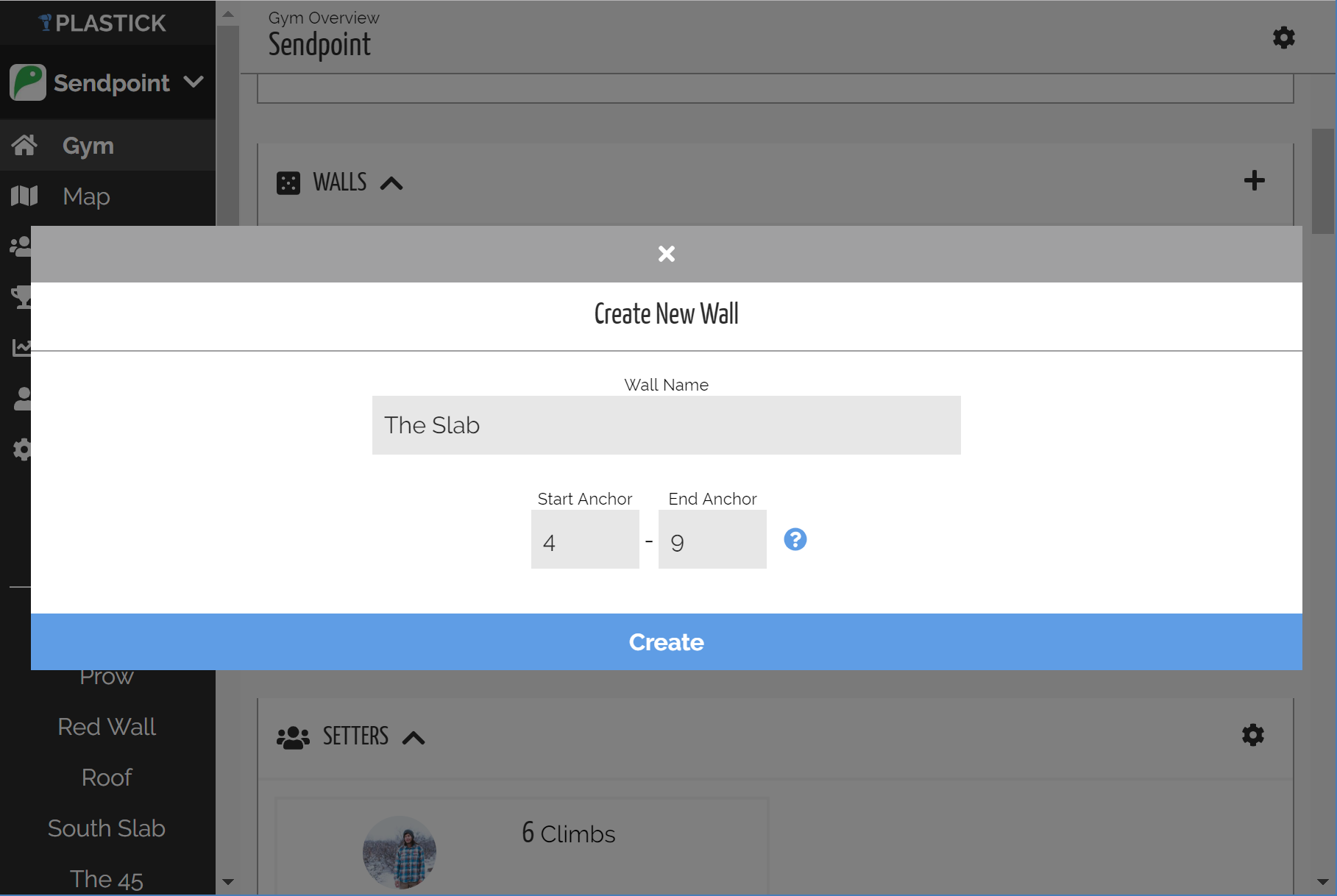
Above: Create Gym's Walls by name
Edit a Wall
To edit a Wall navigate to the Wall's view by clicking the desired Wall card inside the "Walls" section of the gym overview.
Click the cog icon in the top right to view the Wall's settings.
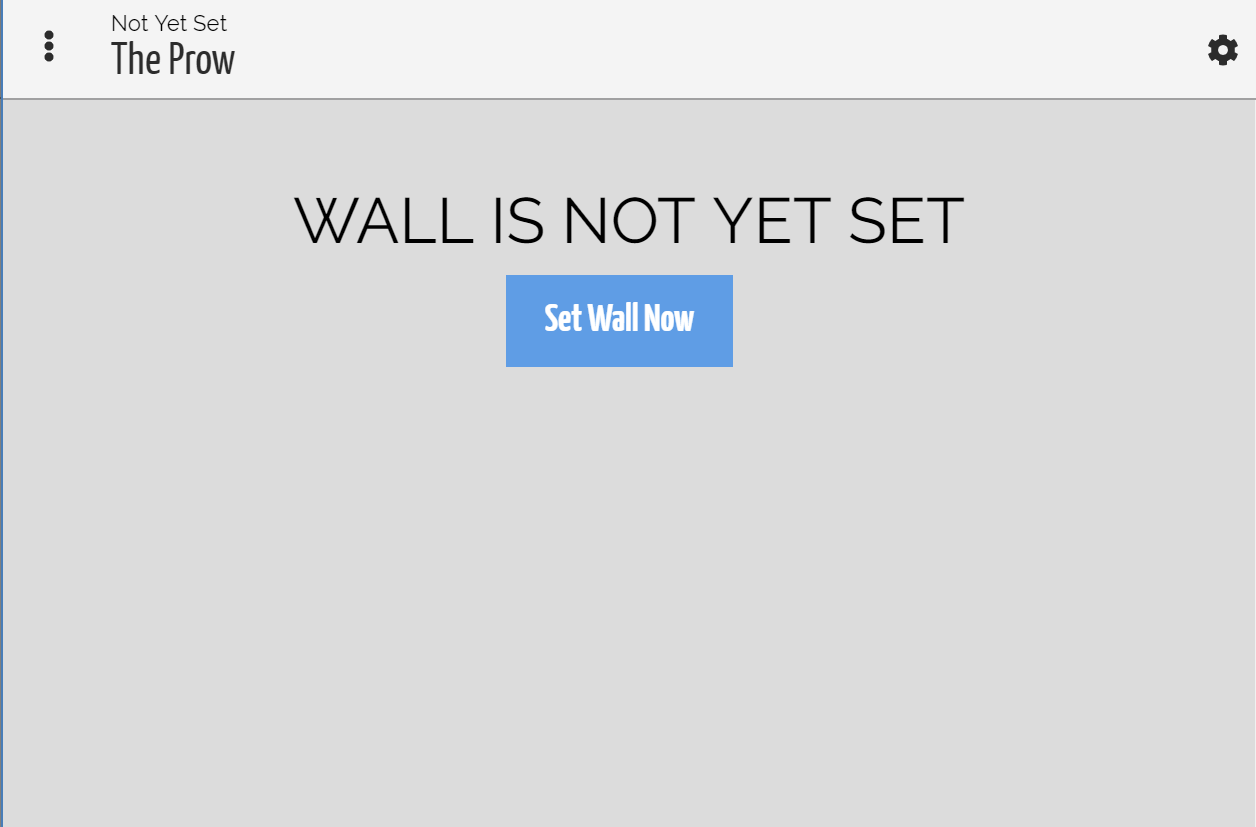
Above: Click the cog in the top right to navigate to Wall settings
Wall Settings
Wall Settings include a variety of features:
- Current Set: Select/Change the Wall's current set. Useful for planning sets in advance and switching sets during competitions.
- Basic Info: Basic metadata assocaited with the Wall, including Name and Anchor Range (if a Route Wall).
- Map: A polyline drawing of the Wall. Useful for visualizing and planning sets. Setters can drop climb "pins" on the map during sets. Lanes can also be drawn for competition planning.
- Delete Wall: Permenantly delete the Wall.
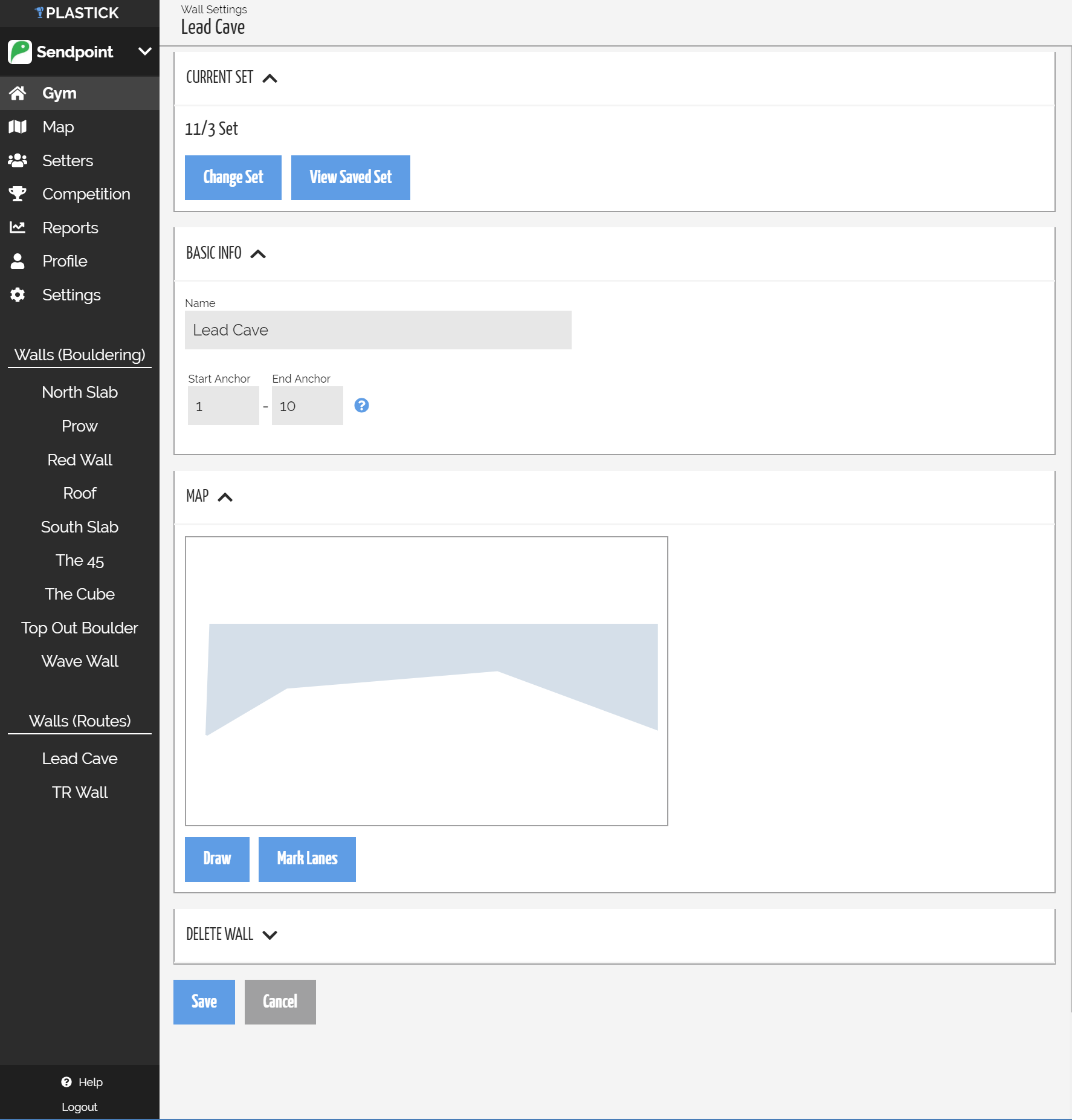
Above: Wall Settings view
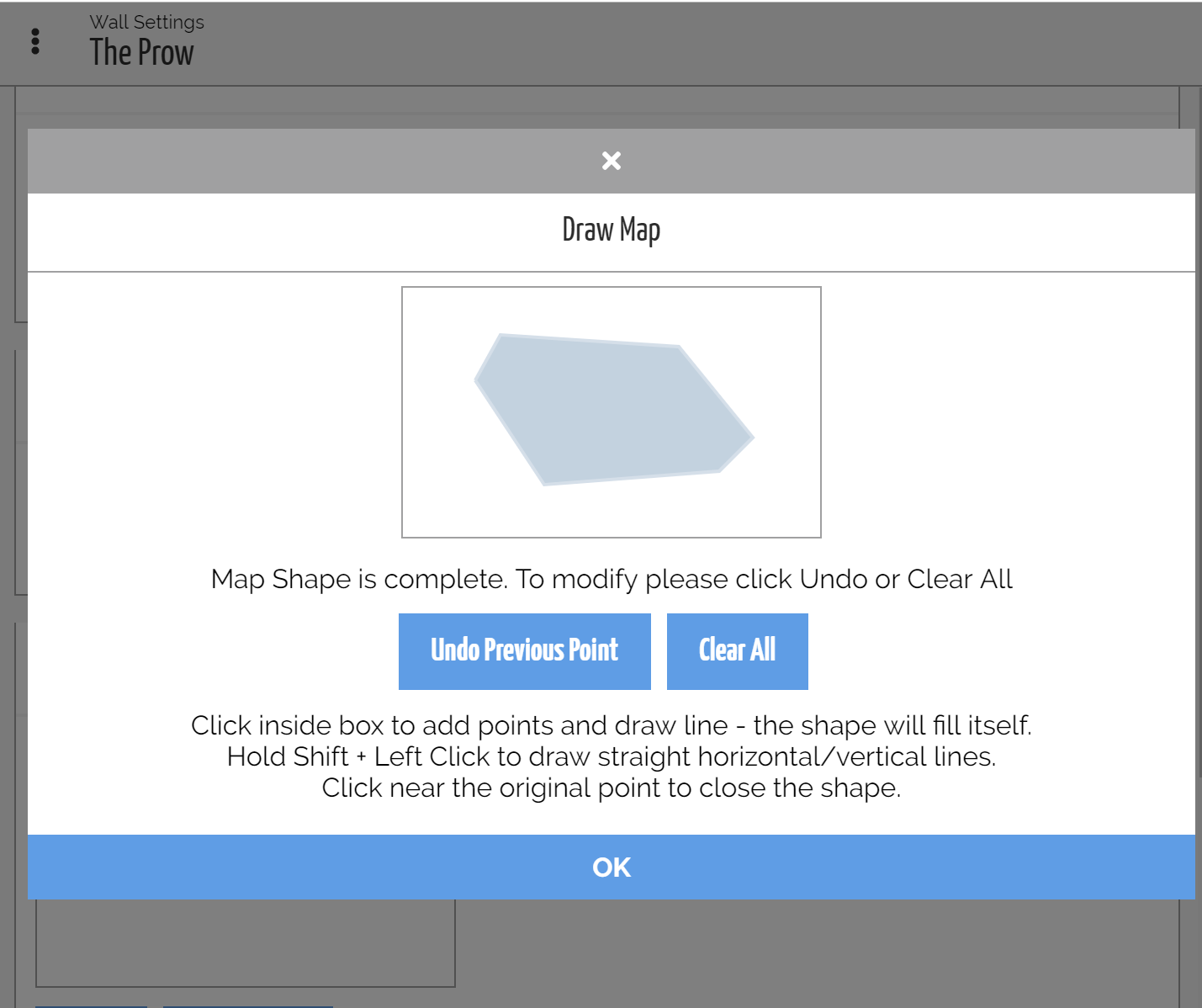
Above: Wall Maps can be easily drawn to help with visualizing and planning sets
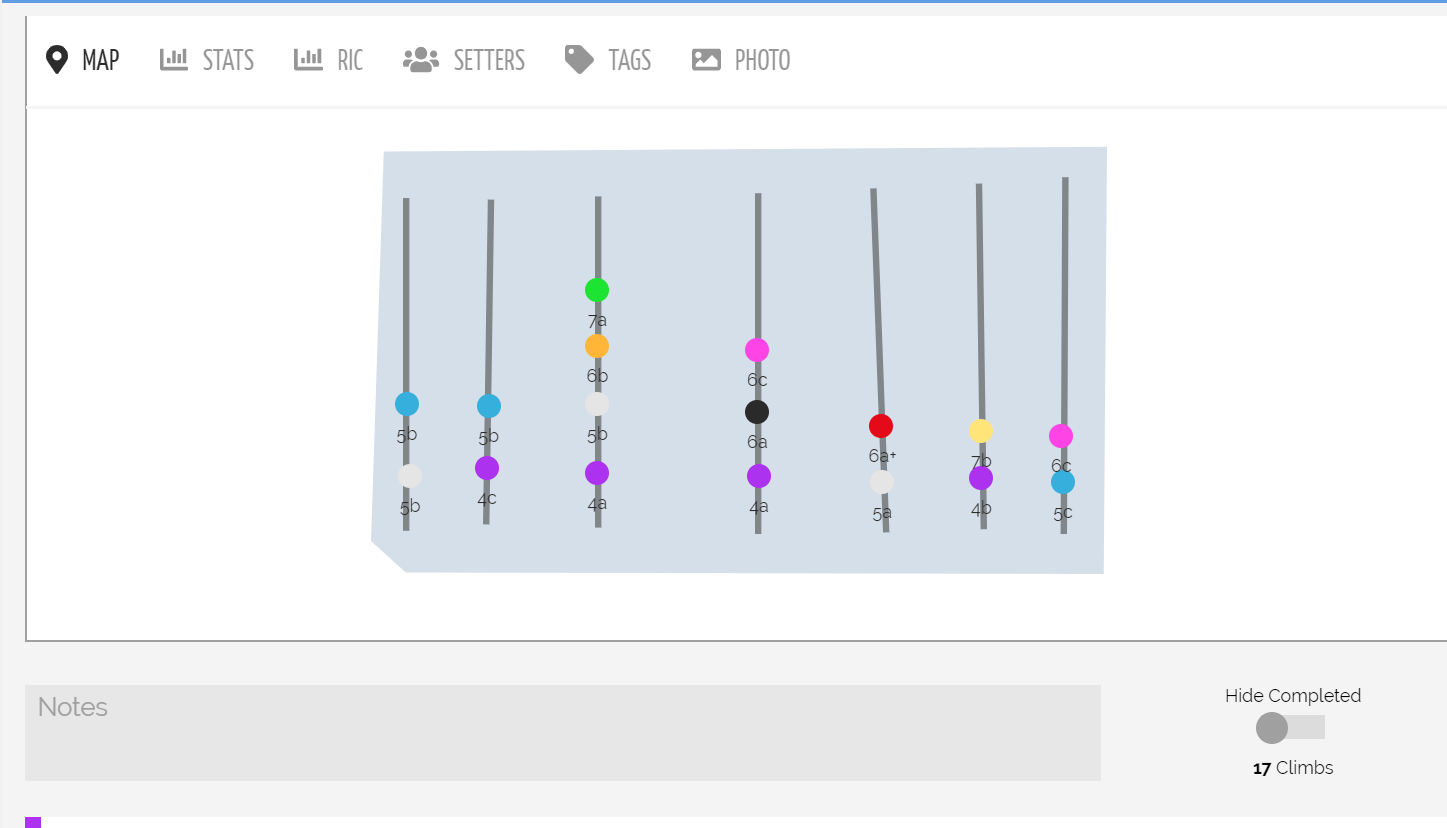
Above: Use the Lanes feature to draw Ropes/Anchors for Route Walls or to define competition lanes
Save Changes
Be sure to save changes once finished!