Routesetting in Real-time
The Routesetting view is designed for multiple devices to be used at once, eliminating bottlenecks and boosting productivity during the actual routesetting process. It's also useful for pre-planning and visualizing the spread of climbs.
Real-time Updates
No Browser Refresh Needed. The Routesetting view updates in real-time as routesetters work together on the same Set. For example, if Jeff modifies the Set on his phone, Mandy will see the update immediately without having to refresh her device. This allows the routesetting team to use multiple devices and to always stay in sync preventing communication issues.
Stats Overview
At the top of every Set is an Overview section that allows users to toggle between the following views:
- Map: Wall Map with climb "pins" that mark the location, color, and grade of a climb. Clicking on the pin will scroll to and highlight the associated climb.
- Stats: Distributions of the Set by grade and color.
- RIC (if enabled): Risk, Intensity, Complexity analytics by grade and color.
- Setters: Setter stats for the current Set by count, grade distribution, and ric (if enabled).
- Tags: Analytics for Custom Tags in regards to Grades and Colors.
- Photo: Upload or take a photo of the current Set.
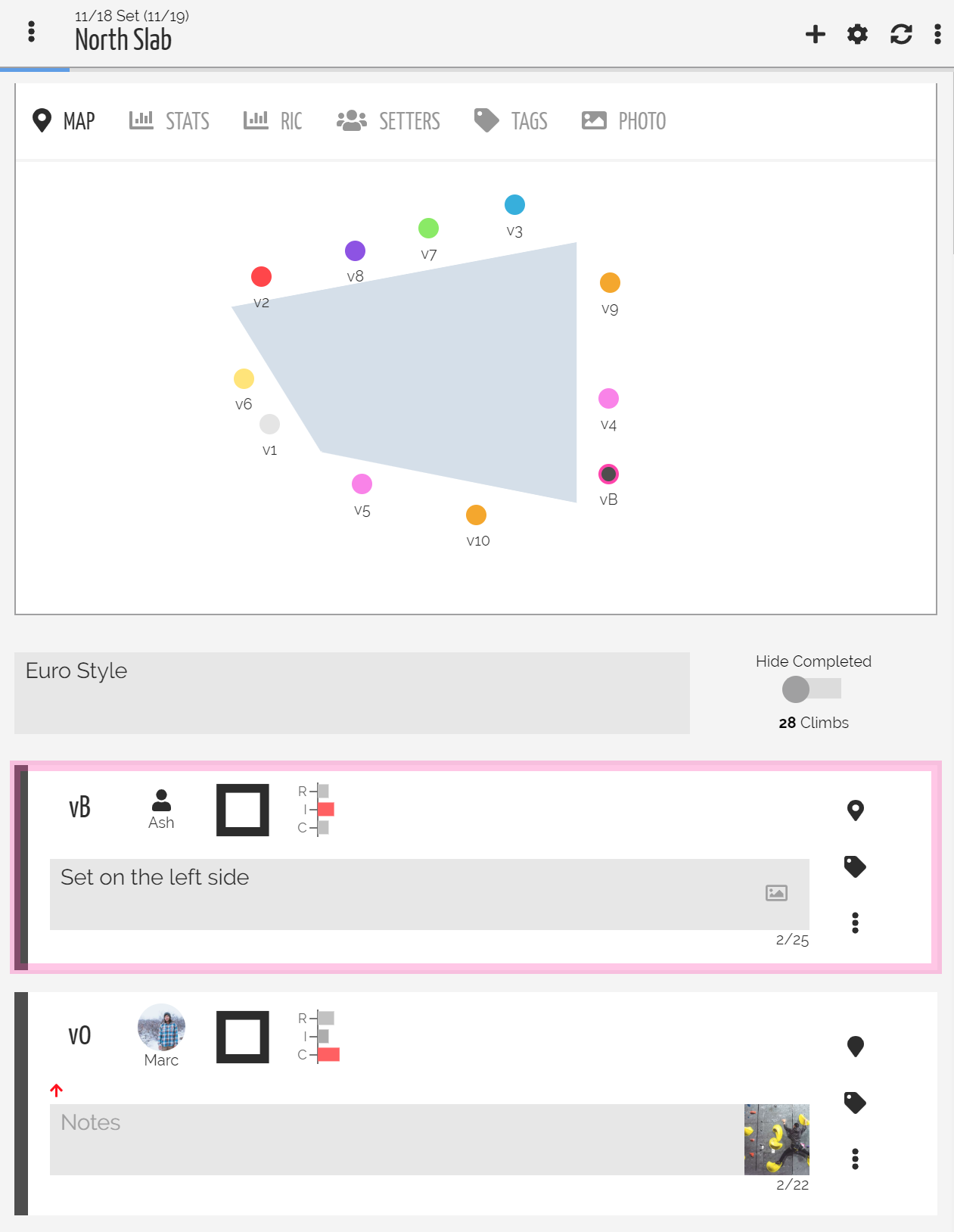
Above: The Map view shows the layout of the Set with clickable climb "pins." The overview section includes three other views to analyze the current Set.
Climbs
Climbs are laid out below the Overview Section in the form of cards. Each card consists of the following clickable items:
- Color/Grade: Click the grade to modify the color/grade.
- Setter: Choose the Setter(s) assigned to the climb. To assign multiple Setters click the "Collab" button in the modal; otherwise "Solo" will be selected by default.
- Status: Each climb can be assigned a status to give the team an understanding of where a climb is at in the routesetting/forerunning pipeline.
- RIC (if enabled): Select values 1-5 for each RIC to determine the style/skill-level of the climb.
- Notes: Leave notes for the Team or for oneself regarding the climb.
- Map Pin: Pin the climb's location on the Wall Map. The pin will have an open circle in the middle when a location has been selected.
- Tags: Decorate Climbs with Custom Tags to track various data points.
- Photo: Upload or take a photo of the Climb.
- Gem (Additional Menu): Gemmed climbs will show up in a Routesetter's profile to showcase their quality.
- Set Date (Additional Menu): Change the date the Climb was set.
- Print Climb Card: Download/Print the Climb's information to physically mount on the Route/Boulder.
- Lead (Additional Menu): Mark a Route as a "Lead" climb to enable filtering of Lead Routes in distributions.
- Delete (Additional Menu): Remove a climb forever.
- Strip (Additional Menu): Remove the climb but it'll still be counted in the Routesetter's stats/history.
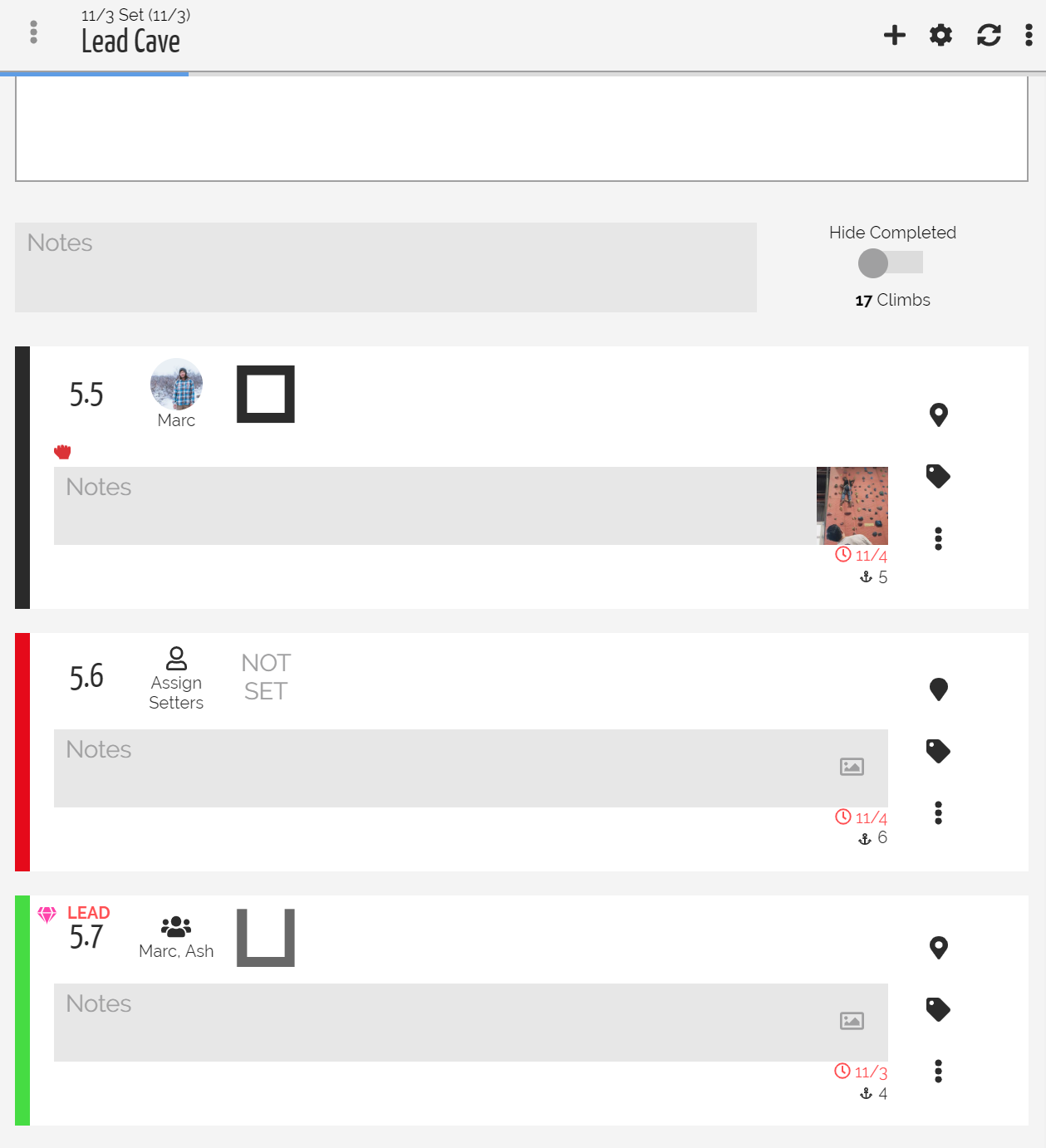
Above: Climb cards provide insights into the status of each Climb and allow Routesetters to monitor their progress during a Set.
Add a Climb
Click the "+" button in the top right next to the cog and reset buttons. Select the Anchor/Color/Grade combo and the new climb will be added to the current Set.
Delete / Strip a Climb
Click the ellipsis button for the desired climb to delete/strip. Click "Delete" or "Strip" in the modal.
Guest Setters
Guest Setters can be added to the Set easily by clicking the "Assign Setter" icon for a desired climb and clicking "Guest Setter." Fill in the Setter's name and he/she will be assigned to that climb and will show up in the routesetter list for the rest of the current Set.
Set Progress
As climbs are marked as "Complete" a thin blue bar will fill in at the very top. This visual cue notifies the team about their productivity and if they're on track for the day.
Guest Setters are only added on a per Set basis.
Print Climb Placards
Choose the layout and design for the placards at Settings -> Placard in the sidebar. Climb placards can be printed on a per set, per climb, or multi-selected climb basis via the wall view.