Resetting a Wall
Resetting a Wall can involve significant planning as the new distribution of climbs will affect the overall Gym distribution and ultimately the climber's experience. Plastick provides tools to make that planning easier and effective.
New Set Info
A new Set can have a variety of options:
- Name: Name of the Set. Ex: Qualifiers, Semi-Finals, Finals, USAC-simulator, etc. The Set's date is default.
- Set Date: Configure the date of the set.
- Set for Competition: Enable this to associate the Set with a competition. Competition Sets will appear in the Competition Overview.
- Set Immediately: Enabled by default. Disabling this setting will create a new set without changing the Wall's current set. The new set can later be changed to be the Wall's current set via the Wall's Settings.
- Setter Notes: Write notes regarding the new set for routesetters and users.
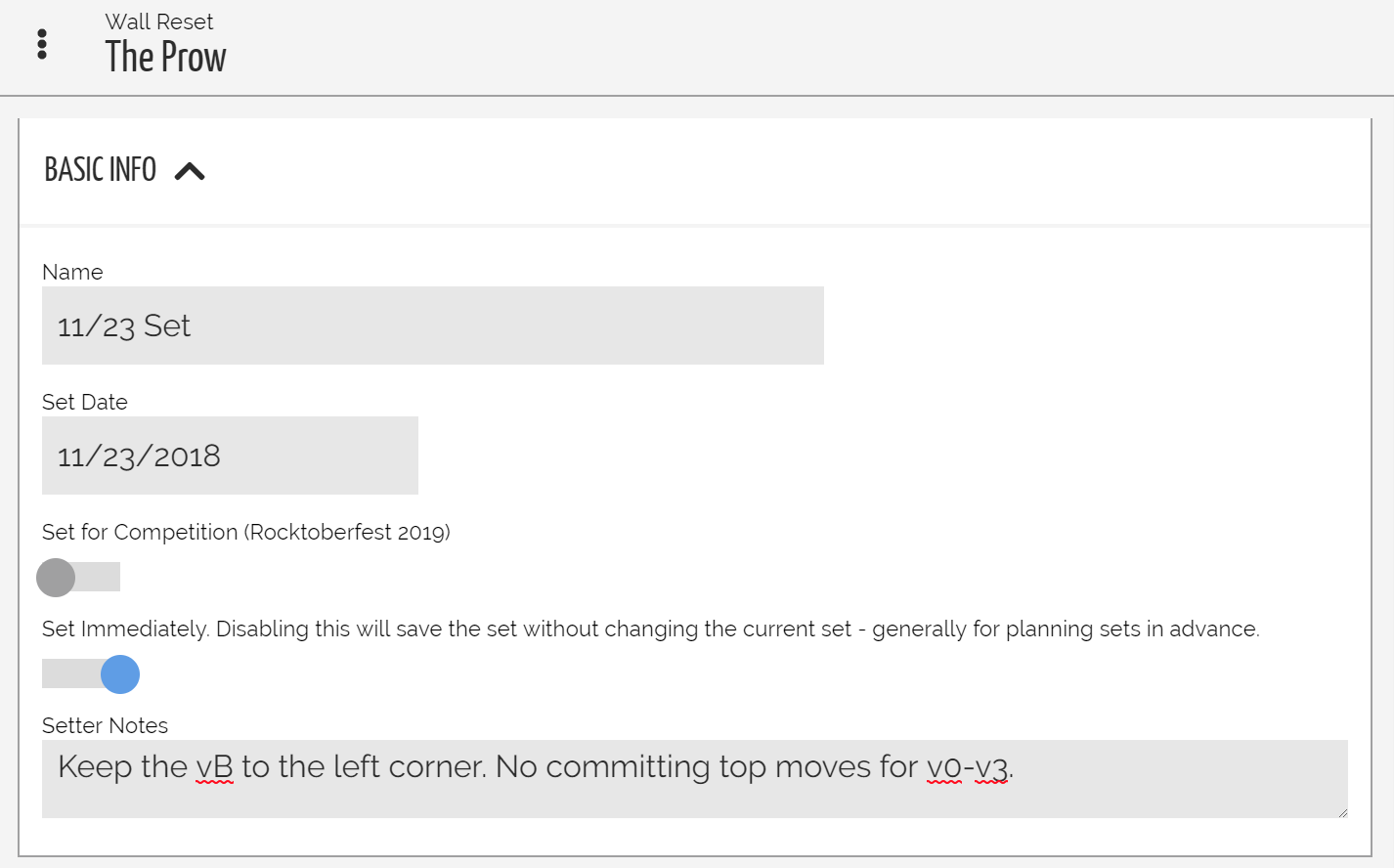
Above: Information regarding the new Set
New Set Grade / Color Distribution
Climbs can be added during a Set; however, they can also be added during the Set planning phase. These charts show how the distributions will look for the Wall AND for the Gym with the new Set. This allows routesetters to make adjustments to the new Set in order to resolve any distribution issues in the Gym. For example, the routesetter may notice the Gym should have more v3's and therefore may add additional v3's to the new Set to account for the gap.
To add a Color/Grade combo simply click the desired Color and click the "+" button above the desired Grade. Clicking the "-" button will decrement that Color/Grade combo.
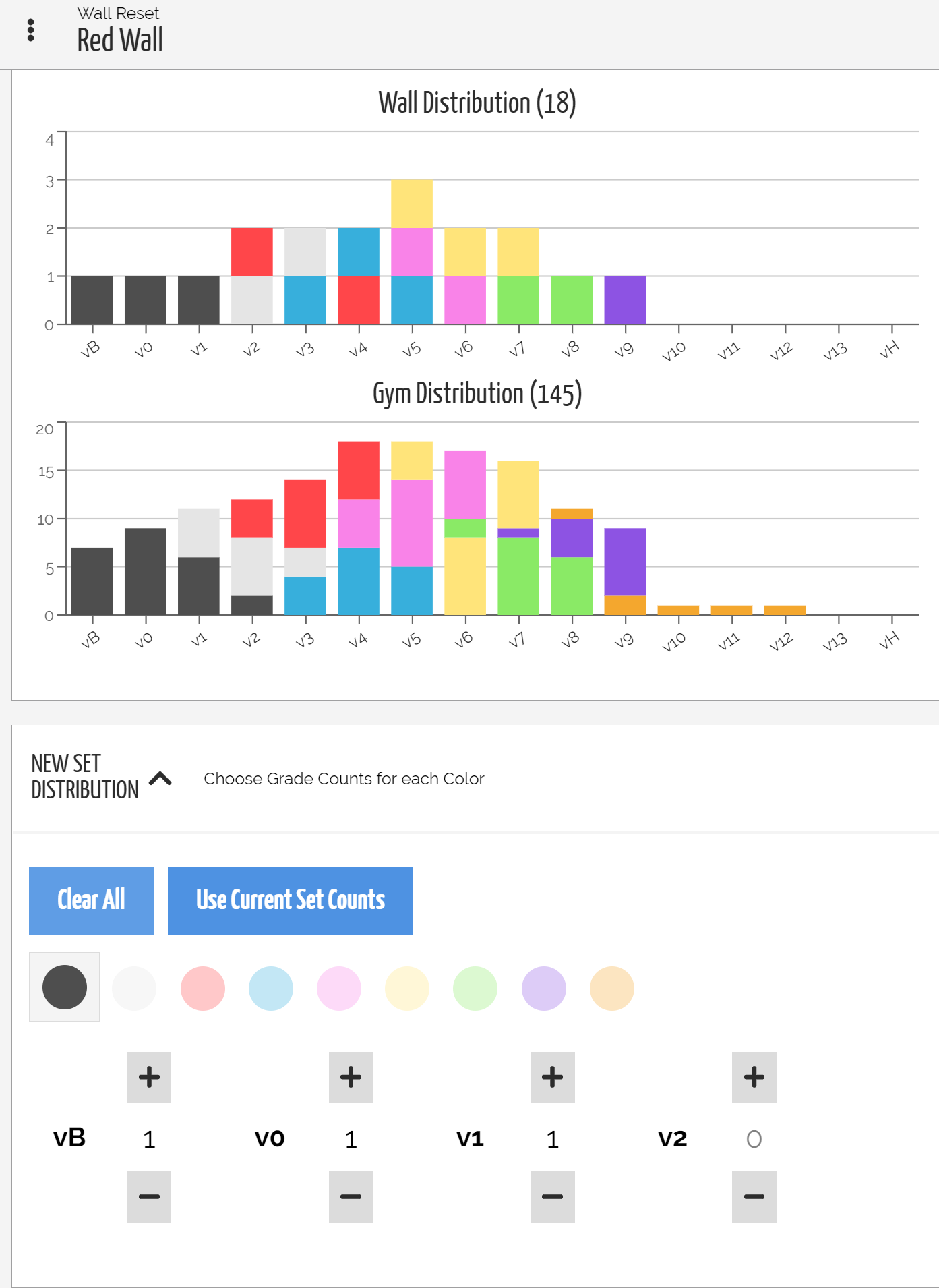
Above: Visualize the new Set's distribution and its effect on the Gym's overall distribution
Create New Set
Once the new Set info and distributions have been settled, click "Create New Set" at the bottom of the view.