Gym Map
The Gym Map pulls together all Walls and Sets into a complete visual overview of the Gym. Gyms can be broken down into Sectors (ex: North Room, South Room, Downstairs, etc.) where each Sector contains a layout of Walls. To create a Gym Map click on the "Map" link in the sidebar and click the "cog" icon in the top right corner. Note: Walls must be drawn first via the Wall Settings before creating the Gym Map.
Create Sectors
- Select the "Climb Type" (Bouldering or Routes) to begin building out Sectors.
- Click the Blue "+" button underneath "Sectors."
- Enter the Sector's name in the textbox of the modal.
- Click "OK."
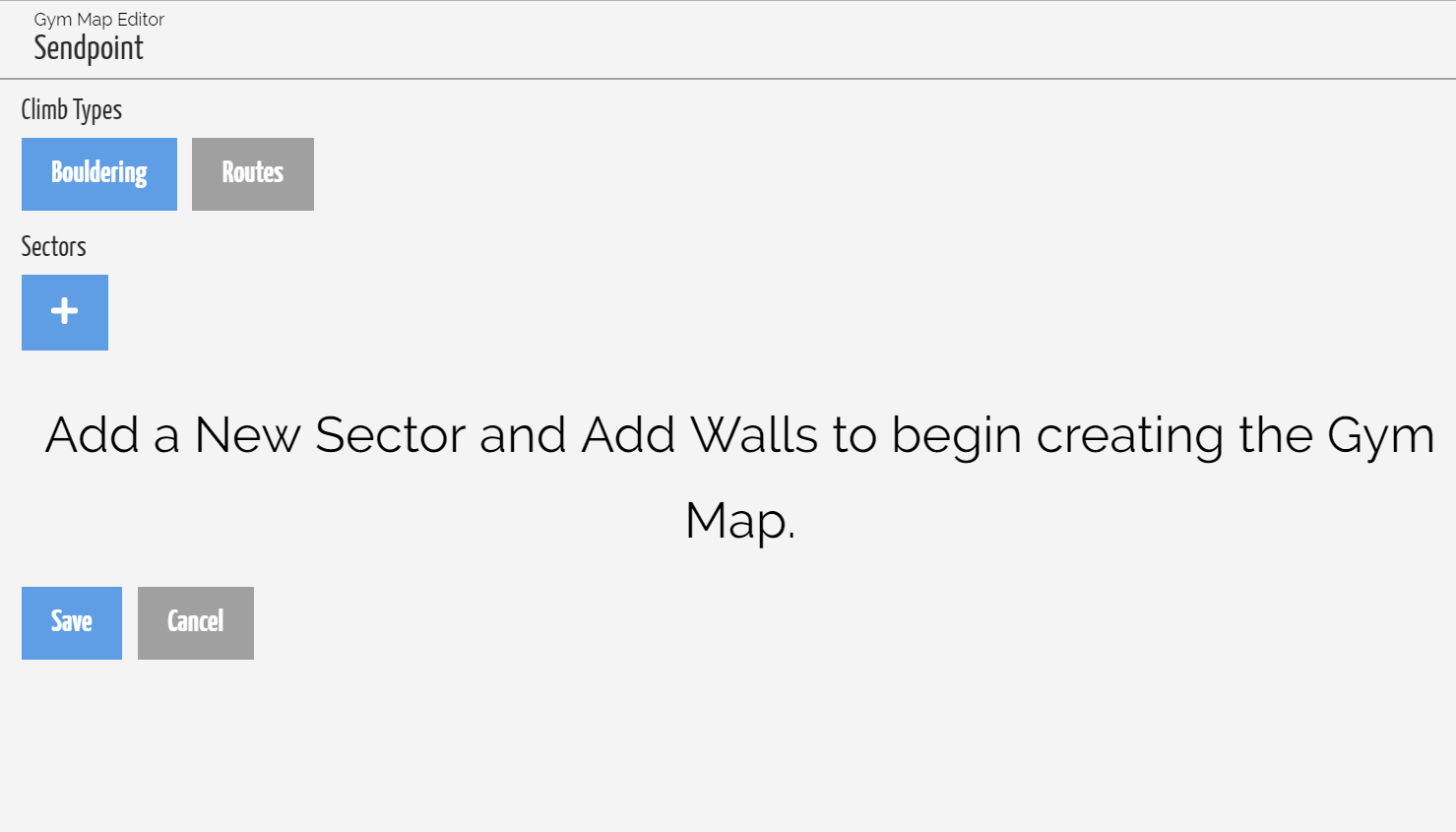
Above: Select the Climb Type of the desired Sector
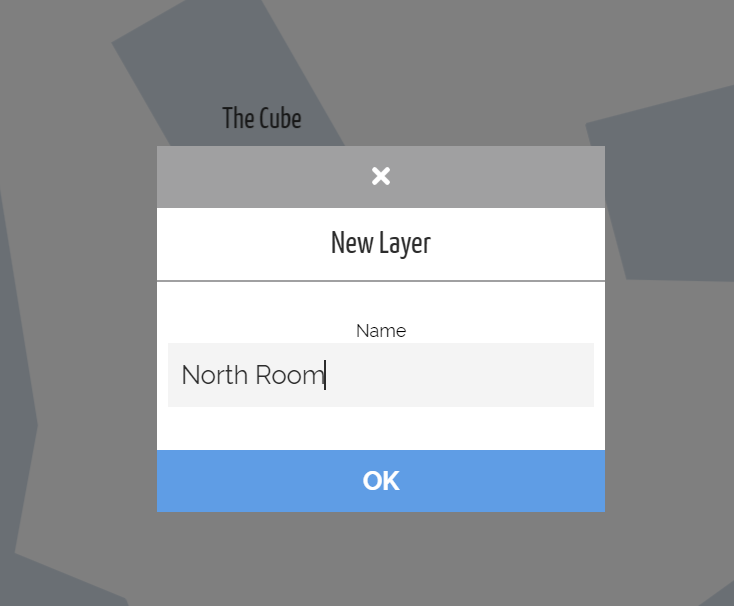
Above: Create a Sector of the Gym
Build each Sector with Walls
This step requires Walls to have already drawn Maps. To draw a Wall Map please check out the Wall Setup guide.
- Select the desired Sector to add Walls to.
- Click the desired Wall to add in the "Walls" section.
- Drag, rotate, and scale the Wall to the desired orientation on the Map.
- Click "Save" to save all changes.
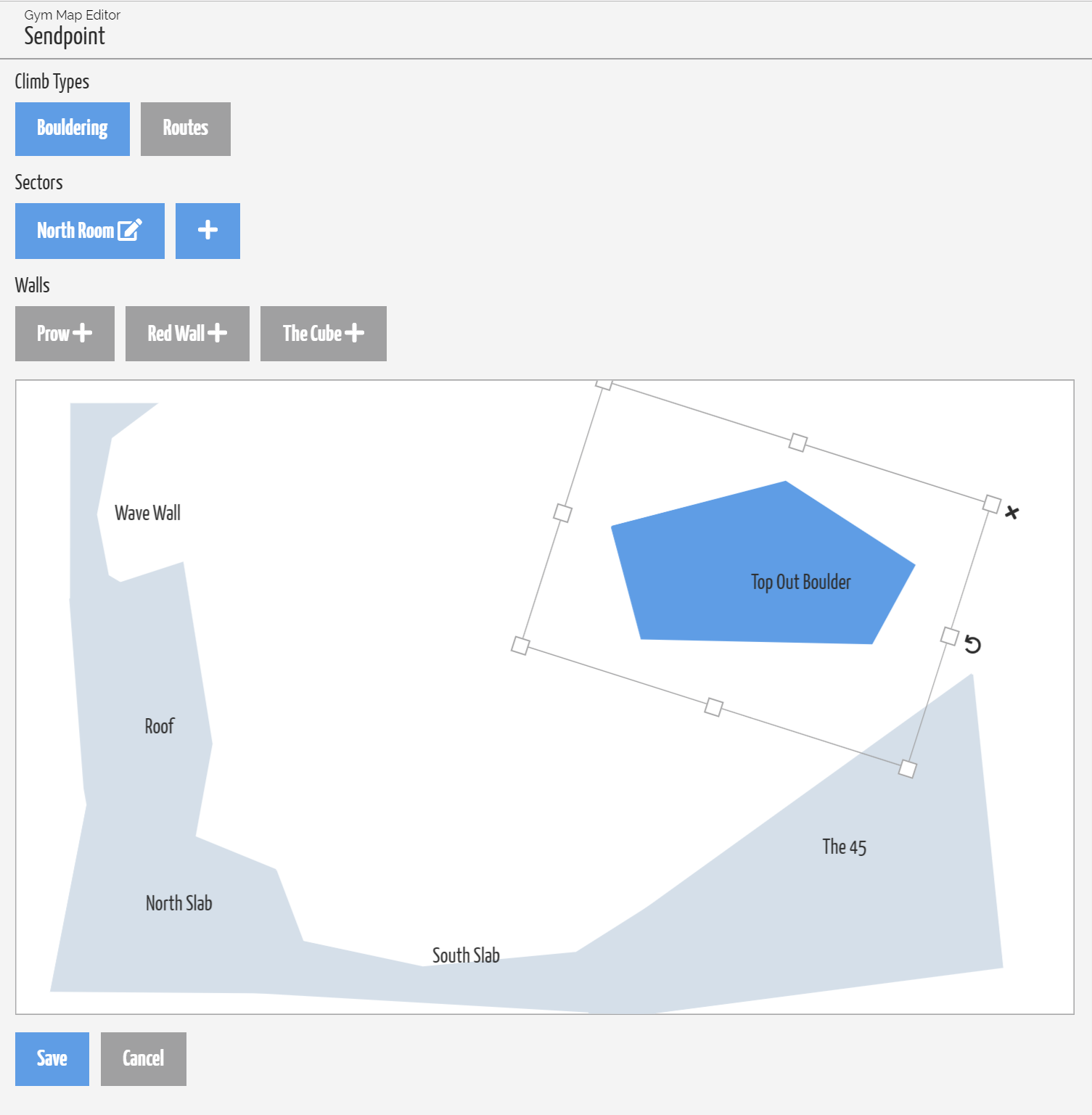
Above: Manipulate Walls to the desired layout within a Sector
Save Changes
Be sure to save changes once finished building the Gym Map!
View the Gym Map
Once the Sectors and Walls have been layed out and saved the Gym Map can serve many purposes.
- Toggle Visibilities: Toggle various aspects of the Gym to view relevant information (ie; Wall Names, Latest Set Dates, Climbs).
- Download & Print: Sectors can be easily downloaded via clicking the "download" icon. Share with others or print it to display at the Front Desk to notify members of the recent/oldest sets.
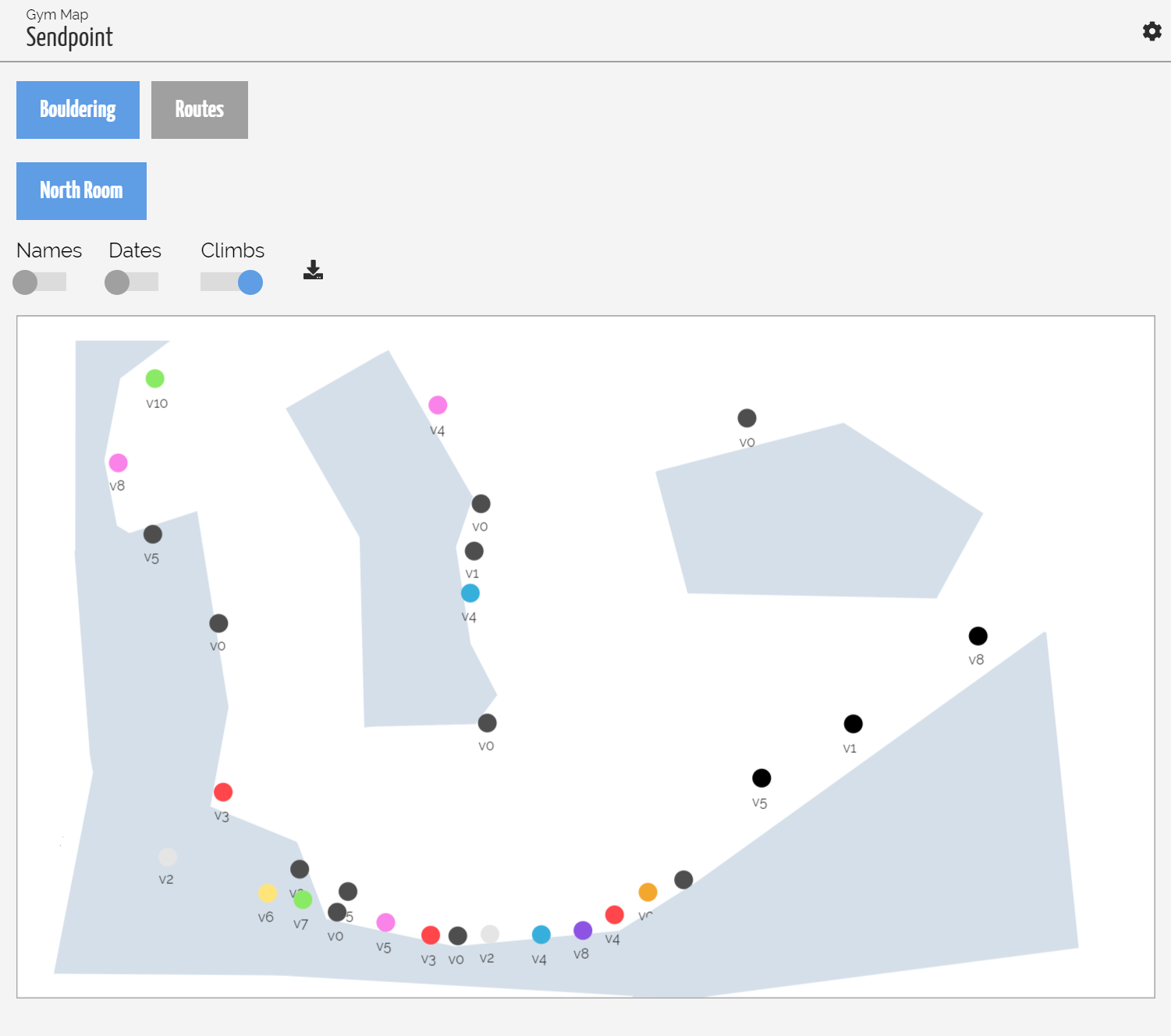
Above: Show the location of all climbs in the Gym
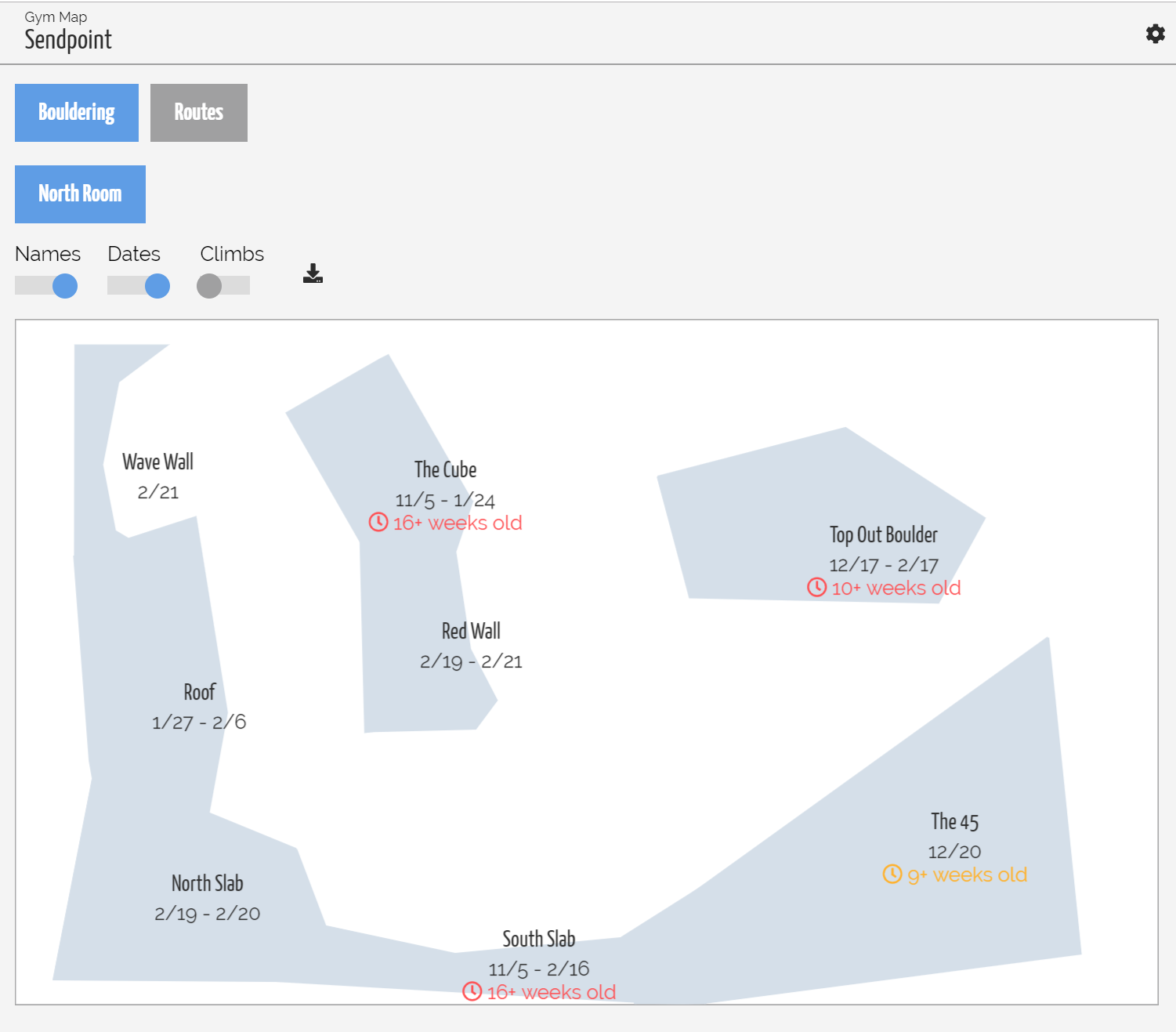
Above: Show the Wall names and most recent Sets in the Gym