Grade Targets
Grade Targets provide teams the ability to mark targets for specific grades so routesetters don't have to constantly monitor distributions. If a grade deviates far from its target then a small alert is shown on the distribution graph to notify routesetters that the highlighted grade should be taken into account in future sets. For example, a gym always wants around 25 v4's at all times -- grade targets will ensure the routesetting team gets notified if the v4's drop far below 25.
Create Targets for Gym
- Go to the Targets Settings Page.
- Assign target counts to the applicable grades for the overall Gym distribution.
- Click "Save Changes."
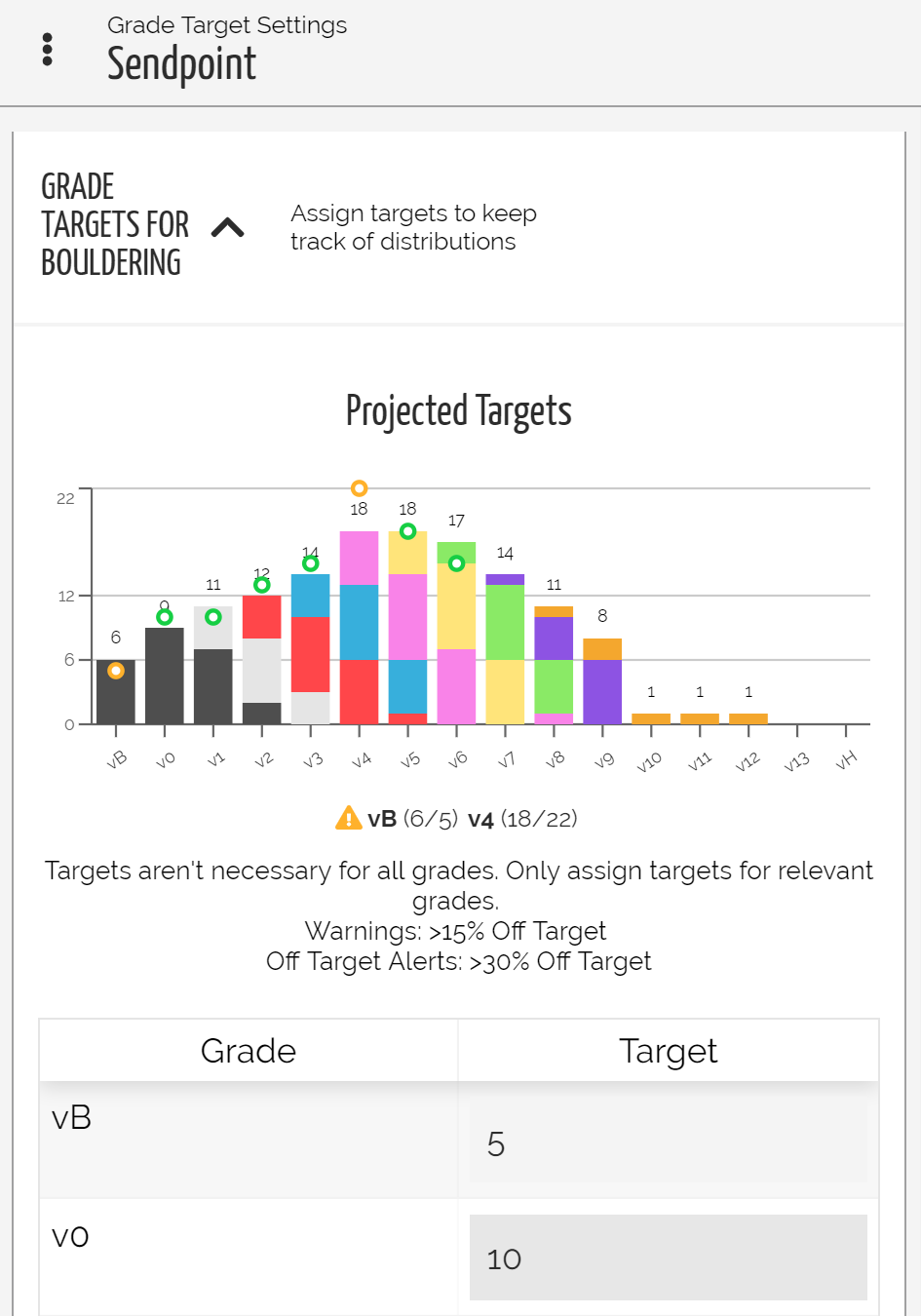
Above: Create Targets for specific Grades
Create Targets for Walls
- Go to the Targets Settings Page.
- Navigate to the bottom of the page to the "Wall Targets" section.
- Select the desired Wall to apply targets for.
- Assign target counts for the selected Wall.
- Click "Save Changes."
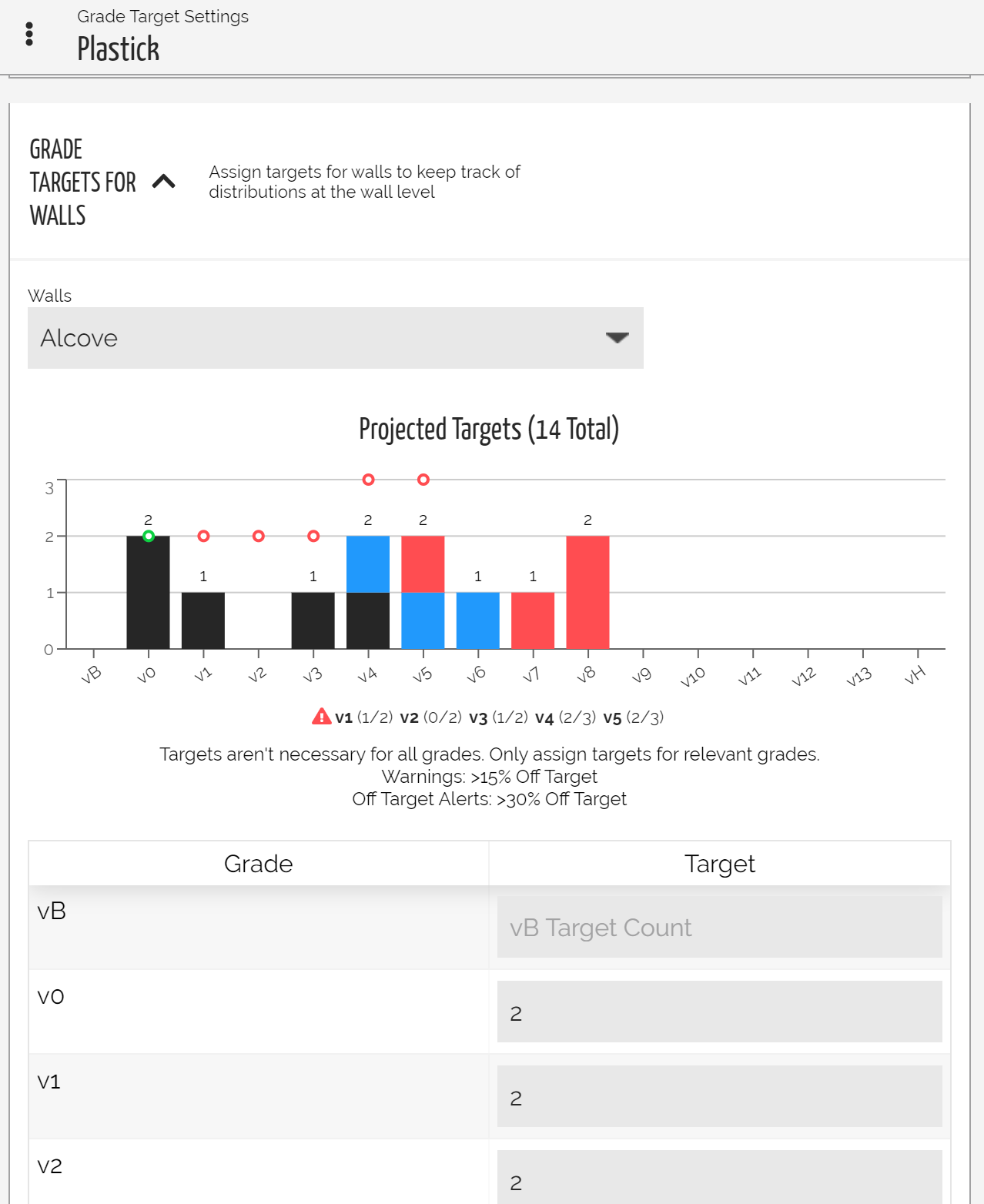
Above: Create Targets for specific Walls