Competition Setup
Setting up a Competition only requires a few steps to layout the climb type (Bouldering / Routes), Categories, and Hold Colors. Once set up Chiefs can begin planning the Sets and Climbs for each category.
1. New Competition
Choose the name and Climb Type (Bouldering / Routes) for the new competition. Past competitions can be loaded quickly via the "Current Competition" section later on.
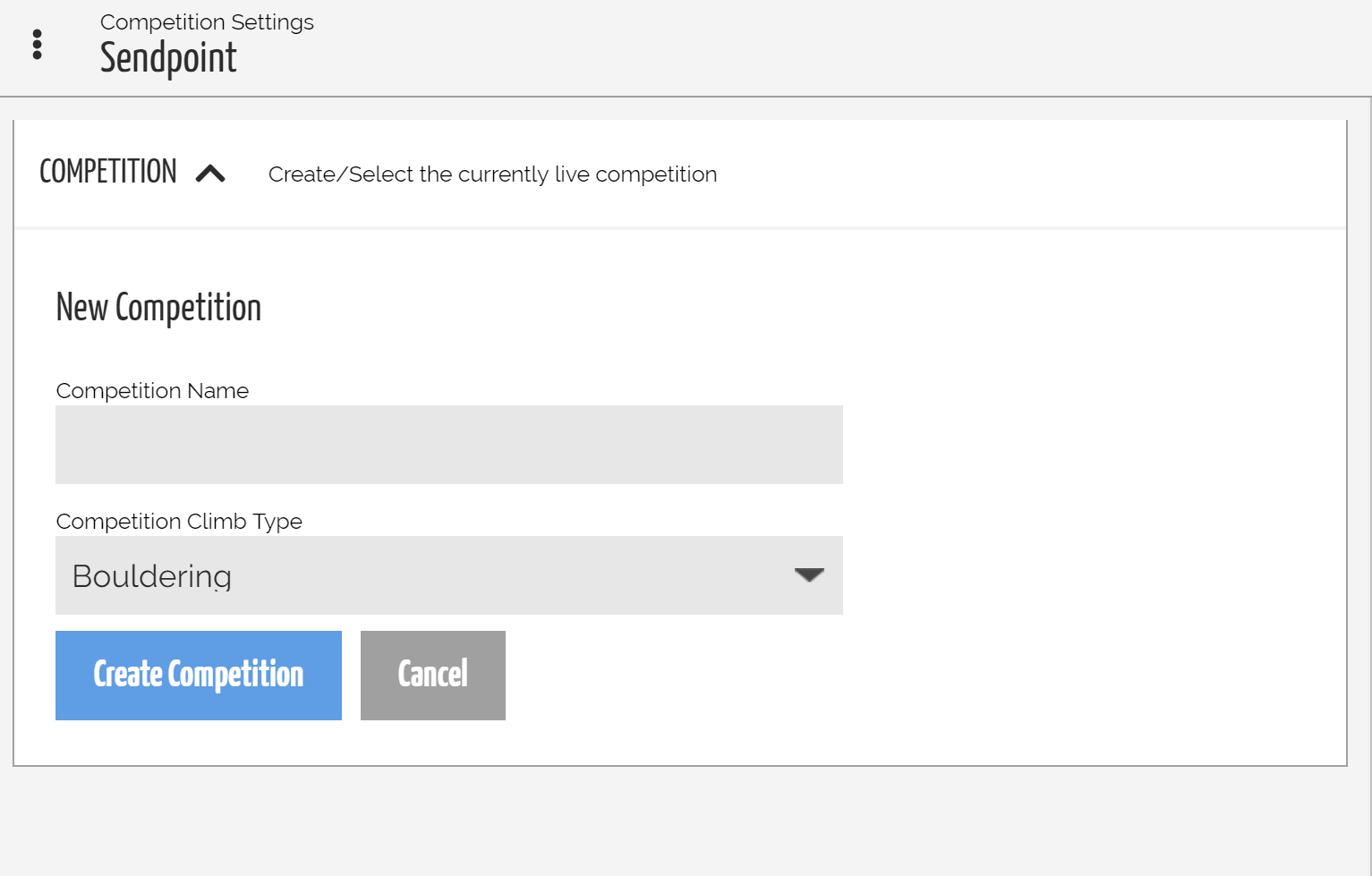
Above: Create a new competition with the appropriate Climb Type
2. Create Categories
Click the "+" button in the top right of the "Categories" section. This is where Chiefs can lay out the competing categories of the competition (ex: Mens Open, Female Open, Mens Advanced, Female Advanced, etc). Each category is associated with a color for distinction when routesetting and analytics.
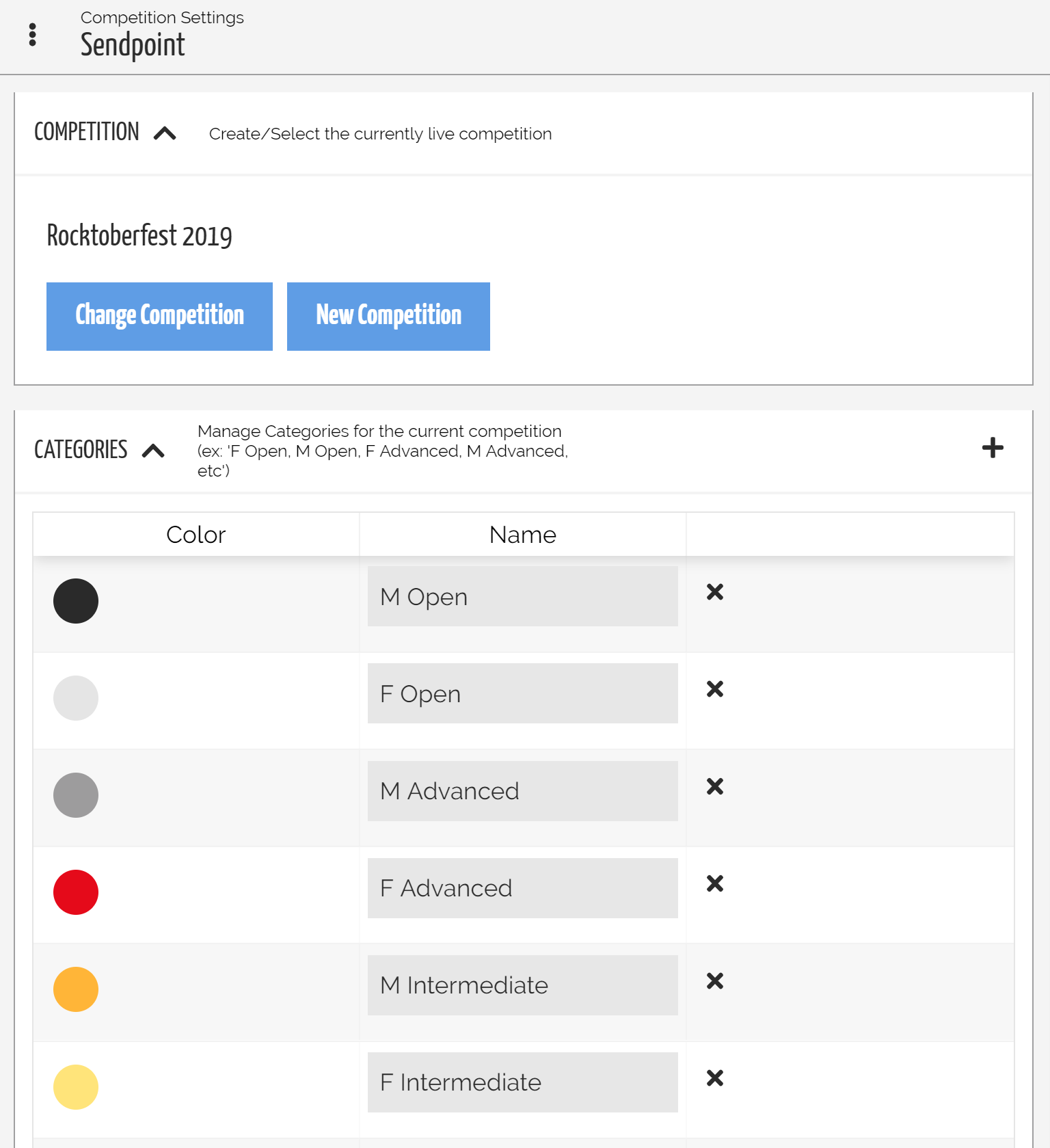
Above: Competition Categories allow for organization of sets and analytics when routesetting for the competition
3. Modify Hold Colors
As default the new Competition uses the Gym's hold colors; however, sometimes competitions add or limit their hold colors. The "Colors" section allows Chiefs to configure which hold colors will be used in the Competition.
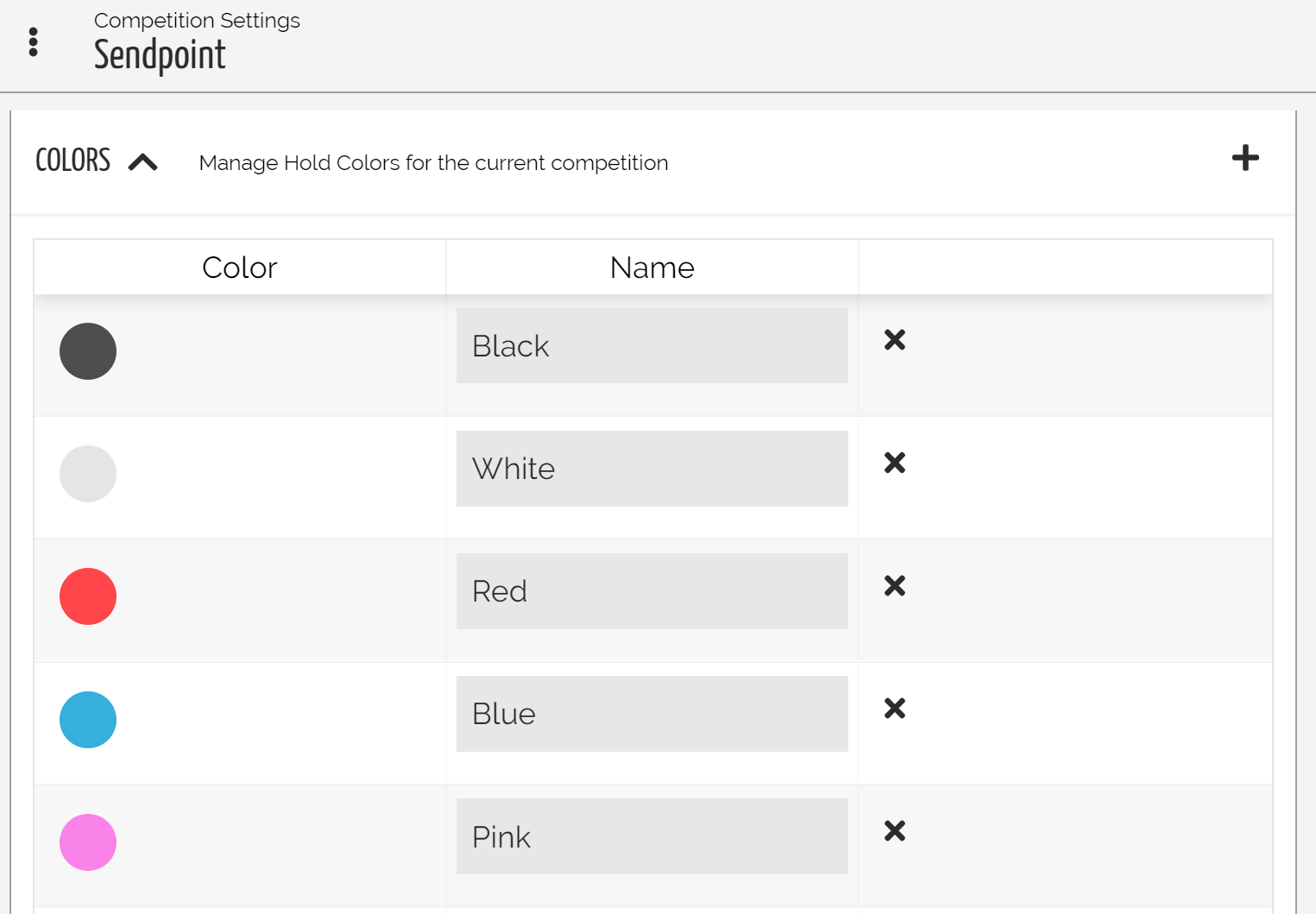
Above: Competition-specific Hold Colors
4. Save Changes
Be sure to save changes once finished!